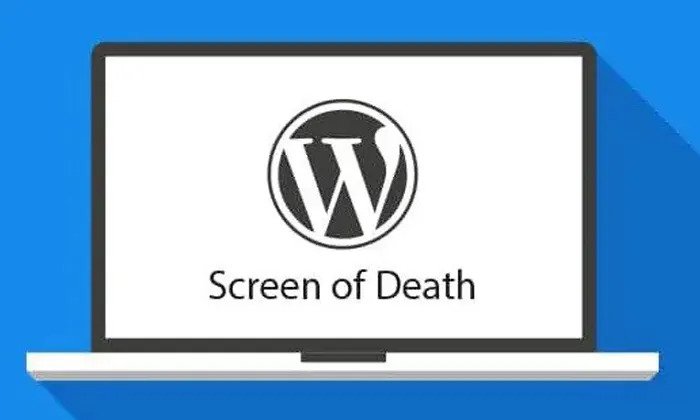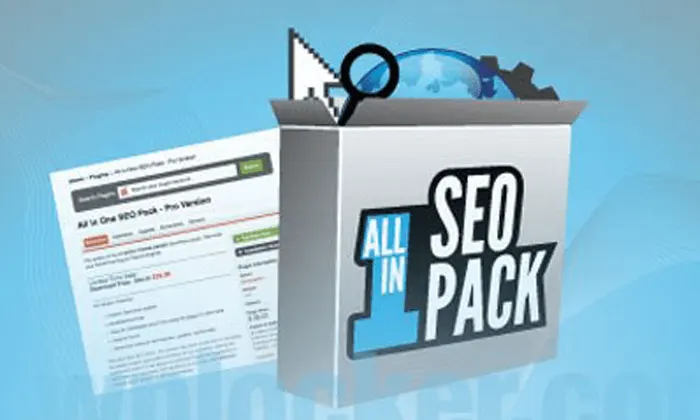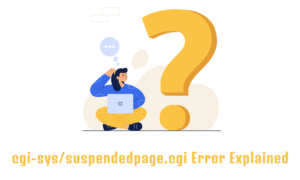You’ve just been working on your WordPress website and making changes or installing an update, and all of a sudden, all you see is a blank page or the error 500 message
and you no longer have access to your website.
WordPress White Screen of Death
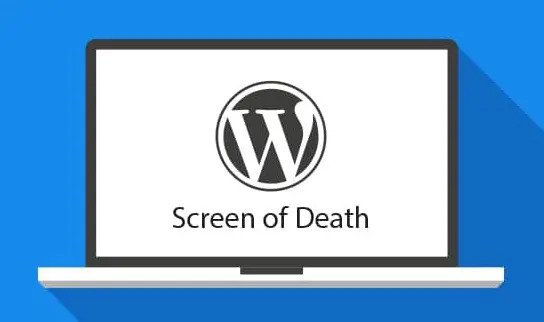
I will explain how you can fix this problem as quickly as possible so that you and your visitors, and your customers can regain access to your website after we fix the error. Stay tuned, and I’ll show you how you can use a plugin to prevent the widescreen of death from happening in the future.
A blank web page always means that there is a fatal error happening on your website, so the first step is to tell WordPress to write the error message into a log file or show them on your website’s front-end instead of showing you a blank page also known as the widescreen of log into your site via FTP or Cpanel.
Access WordPress Files via FTP
I personally like to access the WordPress site via FTP with FileZilla. You can download this FTP client from FileZilla project.org.
To enable WordPress to debug mode. You have to edit a few lines in the file wp config.php of your WordPress installation.
The file wp config.php is one of the most important installation files and has a significant impact on the correct functioning, so be careful when editing this file.
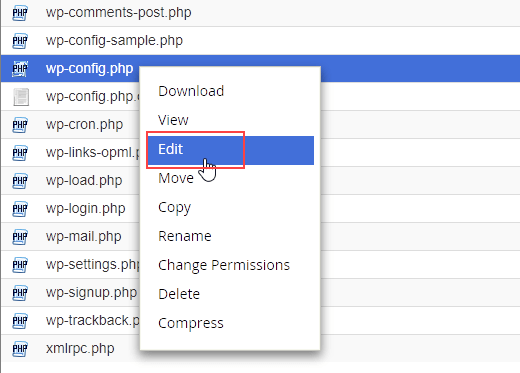
Open the file config.php and add these lines of code. You will need to paste the copied lines directly above this line “that’s all, stop editing! Happy publishing.”
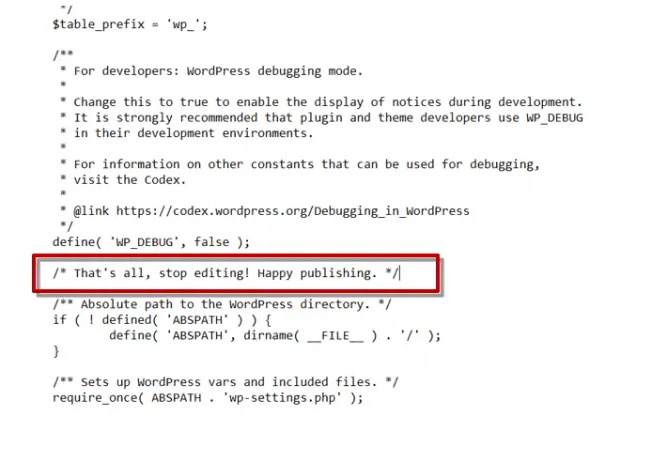
Ensure that you copy those lines exactly Above the phrase that I mentioned before.
define( ‘WP_DEBUG‘, true );
define(‘WP_DEBUG_LOG‘, true);
define( ‘WP_DEBUG_DISPLAY‘, true );
Don’t forget any semicolon or other characters if these lines already exist in your wp config.php file, change the values after reloading your website. WordPress will write most of the PHP errors into the file debug log. WordPress always save that file into the folder wp-content debug log.
Changing Plugin Folder via Cpanel
Under rare circumstances, and depending on your server settings, WordPress does not create the debug log file. In that case, you can tell WordPress to display the errors directly on the screen. To do so, change the wp debug display from false to true.
Please note that not only you will be able to see the PHP error messages on your website, but all other visitors also are able, so for security reasons, revert that step when you have fixed your site errors based on the information displayed.
You can track down the error or do further research in the case of a wide screen of death. A broken plugin or theme often causes that fatal error. The fatal error is happening in the firewookmast.php online 46, which is part of the Woocommerce plugin.
This means the plugin Woocommerce creates a fatal error. To fix it, you either have to repair the broken code or a much quicker fix. You can disable or delete the error causing plugin. One way to disable a plugin is to either rename or delete its main folder using the file manager and Cpanel or by using the FTP client.
For instance, to disable Woocommerce, you would need to rename the folder Woocommerce under wp-content plugins. When Woocommerce is disabled, this brings back your website and gives you time to fix the plugin. If WordPress does not generate the debug log, check if there is another file on your website’s root directory, such as error log or folder named logs, or similar hosting providers do not create the WordPress debug log at all.
They catch all errors and warnings found by WordPress and write them into a separate log file. If you do not see any error locks at all, please ask your hosting provider where they store the log files or, as a last resort, tie WordPress to show the errors on the front page as explained before.
Disable logs
After using the debug log, delete the file and disable further error logging by changing the lines in your wp-config.php file from wp debug true to wp debug false. Otherwise, unauthorized persons could access that file and would be able to get sensitive information from your server after fixing the errors. Let me show you how you can prevent all fatal errors from occurring in the future. After editing and fixing the error, please try to change the values exactly just like the lines below:
define( ‘WP_DEBUG‘, false );
define( ‘WP_DEBUG_DISPLAY‘, false );
WP STAGING – Backup
To prevent the white screen of death error, you can use the plugin “wp staging“. You can create a copy of your website, also known as the staging site.
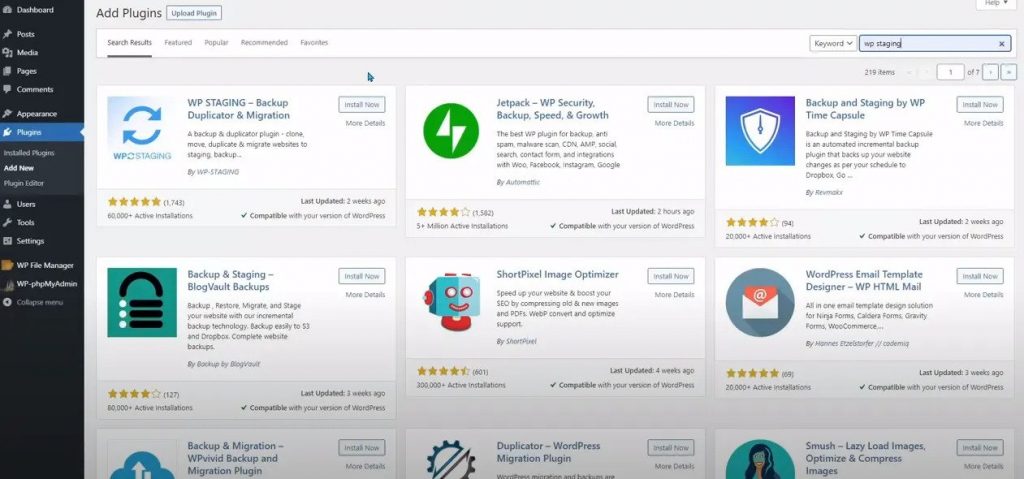
From there, you can test updates, plugins, themes, and everything else without affecting your main website. If you get a widescreen of death there, know that you should make these adjustments on your actual production website under no circumstances.