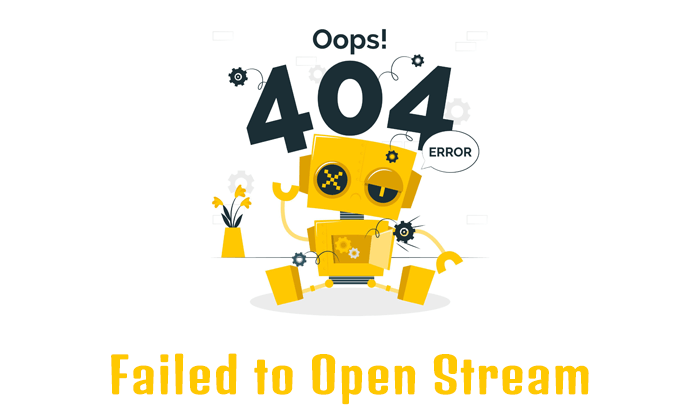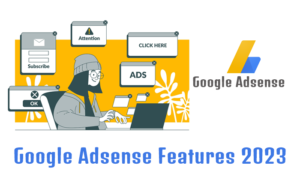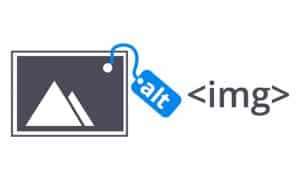Encountering an error message like “Failed to Open Stream” can be frustrating, especially when you’re in the midst of an important task. Understanding the cause of this error and learning how to resolve it can save you time and help you maintain a smoothly functioning system. Let’s dive into the details of this error, and explore all possible causes, also providing solutions to get your website back on track.
What is “Failed to Open Stream”?
When your system displays a “Failed to Open Stream Error,” it signifies that a file or resource could not be accessed as intended. This error is commonly encountered in various contexts, including web development, file handling, and data retrieval. Understanding the root cause of this error is essential to finding an effective solution.
Common Causes of a “Failed to Open Stream Error”
Incorrect File Paths
When the file or resource you’re trying to access is located at an incorrect path, the system is unable to open it, resulting in the “Failed to Open Stream.” Double-checking file paths can help identify and rectify this issue.
Insufficient File Permissions
Sometimes, a “Failed to Open Stream Error” occurs due to inadequate permissions to access the file. Make sure that the necessary permissions are granted to the user or process attempting to open the file.
Unavailable or Corrupted Files
If the file you’re trying to access is missing or corrupted, the system will be unable to open it, triggering the error message. Verifying file availability and integrity is crucial in resolving this issue.
Troubleshooting and Resolving the Error
Check File Paths
Verify that the file or resource you’re attempting to access is located at the correct path. Ensure that the path is accurate and matches the intended location.
Review File Permissions
Confirm that the user or process trying to open the file has the necessary permissions. Adjust the file permissions accordingly to grant access if needed.
Validate File Availability and Integrity
Check if the file you’re trying to open exists and is not corrupted. If necessary, restore the file from a backup or replace it with a valid copy.
Verify Resource Availability
However, If the error is related to accessing a resource over the internet, ensure that the resource is available and accessible. Check network connectivity and address any network-related issues.
Preventing Future “Failed to Open Stream Errors”
Use Reliable File Handling Practices
Implement robust file handling techniques, including proper file path management, permission assignment, and regular file integrity checks, to reduce the chances of encountering this error.
Maintain Up-to-Date Software
Keep your system’s software, including operating system, web servers, and development frameworks, updated with the latest patches and security fixes. New updates often address known issues and improve compatibility.
Backup Your Files Regularly
Establish a routine backup schedule to ensure you have copies of important files. In the event of a file becoming unavailable or corrupted, you can quickly restore it from a backup.
Finally, Encountering a “Failed to Open Stream Error” can disrupt your workflow and cause frustration. However, armed with the knowledge of its causes and the troubleshooting steps outlined in this article, you can efficiently resolve this issue. By practicing good file handling practices and keeping your system up-to-date, you can minimize the occurrence of such errors and maintain a reliable and functional computing environment.